Problem Solved
This
error is because of some Firefox Add-on/Extension that you added. I
use a few Add-ons that block tracking/Ads etc...
Some extension must be blocking the
upload for some reason.
I TRIED
to fix but disabling Add-ons but that didn't work for me.
So, I had to backup my
bookmarks and I simply started fresh and installed all my regular
Add-ons back again and everything. To backup your bookmarks, just click on bookmarks icon and click on show all bookmarks and there you'll find the backup/restore button.
Now its working again, yes!.
The
upload issue is fixed. All you out there, just uninstall your Firefox or
whatever browser you're using and reinstall everything that should fix
this crazy bug.
I googled and found people having this problem. So, I'll post a blog about it =)
You can sign up on Mozilla site and make a private collection and add all your Add-ons to the list, this way you don't have to search for Add-ons the next time you start fresh. There is all so a way to backup your Firefox settings using this App by Mozilla Firefox profile manager. But only backup if you don't have to uploading or any other problems.
I checked on IE (internet explorer) as it has not extensions or plugins and it worked perfectly. There maybe a limit for an album, like a 1000 photos but I haven't reached that, if you have then you can manually upload them or install Picasa app and upload the to a folder and then select the images form blogger.One thing you can do is, just to be safe before you reinstall Firefox is that delete the old profile data. To do that, Press (Windows key + R) and type (%appdata%) and not the brackets just. and delete Mozilla folder and now install Firefox again.
Mozilla Profile Manager - Save your Firefox settings using this app below
You can download Profile Manager builds from https://ftp.mozilla.org/pub/mozilla.org/utilities/profilemanager/1.0/
OR This Method: This Is Less Effective But Is Worth Setting Up Anyway
Visit: How To Backup Firefox SettingsYou can even delete the old profile just to be sure (Windows+R) and Type (%AppData%) and hit OK and Locate Mozilla > Firefox> Profiles> Delete
NOW REINSTALL FIREFOX
Example:
C:\Users\UserAccountName\AppData\Roaming\Mozilla\Firefox\Profiles
ARE YOU A GAMER???
Visit for best Game Reviews and Latest Updates - YOURGAMESREVIEWER |
| YourGamesReviewer - Get games updates and details about the game before you play. |

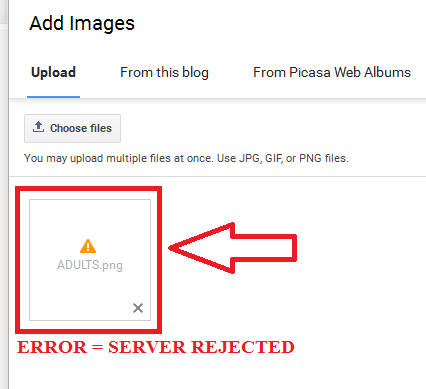
I'm having this problem, and not using firefox; I'm using Chrome.
ReplyDeleteBakchod hi sala
ReplyDeleteI am having the same problem but I am using Safari. Not sure what to do.
ReplyDeletenop not helping, same error
ReplyDelete